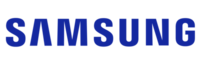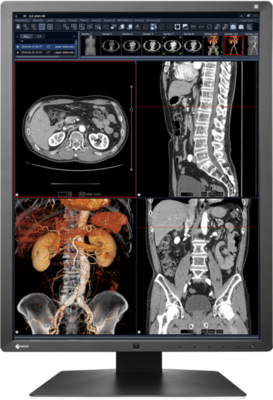We and our partners use cookies to give you the best online experience, including to personalise advertising and content. Data about your interaction with this site and the ads shown to you may be shared with companies involved in the delivery and/or personalisation of ads on this site and elsewhere online.