











| Poor | Average | Good | Excellent | |
|---|---|---|---|---|
24 in Best: Acer UM.PB1EE.A01 Screen size: 282 in | ||||
1 ms Best: JVC LM-H191 Response time: 0.01 ms | ||||
250 cd/m² Best: DynaScan DS321LR4 Brightness: 25000 cd/m² | ||||
3.15 g Best: BenQ GL2450HM Weight: 0 g | ||||





| Screen size | 24.0 in |
|---|---|
| Brightness | 250.0 cd/m² |
| Aspect ratio | 16:9 |
| Height (min-max) | < 417.2 |
|---|---|
| Height (without stand) | 13.47 in |
| Height with stand | 16.43 in |
| Depth (with stand) | 7.76 in |
| Depth (without stand) | 2.12 in |
| Width (with stand) | 22.4 in |
| Weight | 0.11 oz |
| Maximum resolution | 1920 x 1080 px |
|---|---|
| Supported graphics resolutions | 1920 x 1080 |
| Refresh rate | 60.0 Hz |
| HD type | Full HD |
| Display number of colours | 16.78 million colours |
| Dynamic contrast ratio | 100000:1 |
| Contrast ratio | 1000:1 |
| Display technology | LED |
| Backlight | LED |
| Panel type | TN |
| Response time (GtG) | 1.0 ms |
| Response time | 1.0 ms |
| Viewing angle (horizontal) | 170.0 ° |
| Viewing angle (vertical) | 160.0 ° |
| 3D support (3D-Ready) | no |
|---|---|
| Adaptive synchronization | yes |
| HDR | no |
| VESA mount | no |
| Sync technology | AMD Freesync |
| Energy efficiency class | A |
|---|---|
| Connecting 9V/12V/14V | None |
| Operational power consumption | < 23 |
| Power consumption (standby) | 0.5 W |
| Power consumption (typical) | 25.0 W |
| Colour of product | Black |
|---|---|
| Panel design | Flat |
| Built-in USB hub | no |
| Touchscreen | no |
| Built-in camera | no |
| Built-in speakers | no |
| DisplayPort | no |
|---|---|
| DVI Port | no |
| HDMI | yes |
| HDMI ports quantity | 1 |
| Number of HDMI inputs | 1 |
| Headphone output | no |
| VGA in | yes |
| VGA (D-Sub) ports quantity | 1 |
| Pivot function | yes |
|---|---|
| Tiltable | yes |
| Cable lock slot | no |
| Flicker free | yes |
| EnergyStar | yes |
|---|

 AOC
AOC24B2XDM
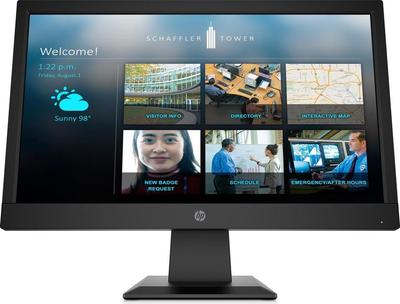 HP
HPP19b G4
 Sony
SonyLMD-A220
 LG
LG27UD59P-B
 LG
LG20M37A
 Acer
AcerKA240HQ